This slideshow requires JavaScript.
The Iditarod Trail Sled Dog Race takes place in Alaska, on the first Saturday in March. The 1000 mile race, known as The Last Great Race™, starts in Anchorage and transverses through the Alaskan Interior, to the edge of the Bearing Sea in Nome. The race will take about 9 days for the winner, and up to 14 days for the last team to complete. With a worldwide fanbase, the Iditarod.com website is the natural home for race coverage. That coverage includes blog writers, photographers, and a broadcast video team. This year marks the 44th running of the event.
Of the 10 years that I have been involved with the video production side of the race, this year proved to be the most ambitious. We launched a live streaming video component to the coverage that has never been attempted before. Our goal was to provide live video coverage of the race leaders in every checkpoint. This was challenging for several reasons, one being the lack of infrastructure along the trail, and the second biggest factor being limited resources. The Iditarod Trail Committee (ITC) hosts the race, and operates as a Not-For-Profit entity. Every expense is scrutinized carefully.
My plan was to build a small studio setup in Anchorage at the race headquarters, the Lakefront Hotel in Anchorage, and create a live news channel with former mushers Joe Runyan and Danny Seavey as hosts. The show would “break in” for race updates and live video as necessary, 24 hours a day.
This was going to be a two man operation at best with some volunteer help, and likely a one-man show most times. Everything had to be small, lightweight and flexible enough to work in multiple scenarios. The gear I picked needed to accommodate all of these goals.
The Studio Setup
At the heart of the production would be my 15” MacBook Pro running Telestream’s Wirecast 6. I have used this software before to combine two live GoPro’s that hang on the Burled Arch at the finish of the race. I knew the software could handle the task, but I had never used the full feature set of the software before. I would be the weak link.
For cameras, I knew wanted 3, maybe 4 angles. GoPro’s were an option, but on the wish list was a Pan-Tilt-Zoom (PTZ) setup to allow me to run the studio alone. Plan A was to rent some Panasonic HE60’s and a RP120, but I wrangled some HE130’s from Panasonic to test. The HE130’s were light enough to mount on Matthews light stands with a Noga ball head (in case I needed angle adjustment). This would save on weight and additional cost of tripods. Another big benefit is that the HE130’s can be powered and controlled via a single ethernet cable (POE+). This would make the setup cleaner and simple.
The cameras were fed into an AJA IO 4K box connected to my 15” MacBookPro. Using AJA’s software, I configured the box to pass 4 distinct HD 720p signals into Wirecast. This was key to keeping the footprint small and manageable.
For audio, I used an existing Allen & Heath Zed10 from my edit suite. A little big, but great sound, and could handle 4 mics.
I just picked up a BlackMagic VideoAssist prior to the race, and brought it along to serve as my video monitor/recorder. An AJA T-Tap provided the proper outputs from Wirecast. A Livestream Broadcaster was the encoder engine to the CDN.
Lighting was tricky, knowing that i needed to keep it small. The original plan was to shoot on an outdoor patio, so HMI’s were the only choice. I had a Joker 400/200 kit to use, but wanted something else. I had rented a Westcott FLEX LED 1×3 from LensProToGo and was so impressed with the output that I purchased my own Westcott 1×1 travel kit with two panels. It’s a complete kit in a small travel case that includes batteries, dimmers and stands. The whole kit weights 50lbs and I was very impressed with it.
Take to the Sky
One of the most exciting and challenging parts of this year’s Insider coverage was the live video from the checkpoints. Never, outside of the state of Alaska, has our audience experienced live video from the checkpoints. There are many reasons for this, but the main issue is that satellite coverage in Alaska is not great, and the throughput on small dishes is limited. There are no roads between many of the checkpoints on the Iditarod trail, so everything needs to be flown on bush planes. Think small and light.
This year, KTVA, the broadcast partner of the Iditarod arranged for a 24” dish from ViaSat, in the form of their Pro-Portable data satellite. This Ka band unit packs into a small flight case and can delivery upload speeds of 20Mbps. These speeds are theoretical, and in Alaska, we were planning on 6Mbps upload max.
The idea was to fly this dish ahead of the race leaders, and push a live stream back to our studio in Anchorage. Since the ProPortable would only have reception for the first part of the race, we planned to share KTVA’s two 1.2m flypacks for the second half.
In order to get the video back to our studio, I employed a Teradek Cube with a MPEG-TS license, which allows the cube to stream back to a cloud server called Sputnik. I setup Sputnik on the Amazon cloud, and could then pull streams directely into Wirecast with the free Teradek StreamReader plugin.
The tricky part was using the flypacks. These units are beamed into the KTVA facilities in Anchorage. Using a Mac Mini and an Ultrastudio recorder I could receive a signal from master control. Using Wirecast and Wowza Streaming Engine software running on the Mini, I was able to transcode the video and re-route it to Wirecast as an input. This was something that we had not planned for, and we worked it out thanks in part to the flexibility of Wirecast.
This was a huge breakthrough for race fans, and we streamed hours and hours of live cameras from the Alaskan Interior, which has never been done before.
The devil’s in the details
I have worked briefly in news when I first graduated college. I did not mind the pace, but found a more comfortable existence in production. I should have paid more attention to IFB’s and satellite windows, because I was in for a world of hurt. Let’s just say that I have a new respect for the gang in news production.
One Last Hurdle
We have been using Livestream as our content delivery network (CDN) for many years. Their pricing model in the past has been reasonable, with no per-user fee. Reliability has always been good, but this year Livestream experienced a major service outage right around the time of our finish. In order to keep our live video up, we switched the YouTube encoder on in Wirecast and was able to service our fans for about 4 hours until LiveStream was back up. Again, Wirecast saves the day.
Big time production, small footprint
Overall, the production was received well by the fan base. The equipment functioned as planned, and my main issues were mostly human error by myself.
When I think about what this team achieved with a few Macs and some software, compared to what would have been needed even 5 years ago, it is simply amazing.
 I can confirm that the Panasonic VaricamLT firmware 20.42 fixes the MXF issues that prevented AVC-Intra 100 footage from being recognized properly.
I can confirm that the Panasonic VaricamLT firmware 20.42 fixes the MXF issues that prevented AVC-Intra 100 footage from being recognized properly.











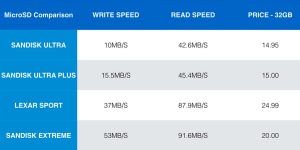



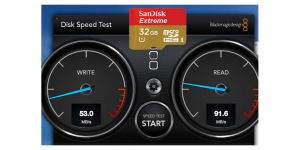




 higher draw devices, ethernet, analog audio in/out, Firewire800, and HDMI – all off 1 TB2 port. Sounded perfect for what I needed, so I ordered immediately.
higher draw devices, ethernet, analog audio in/out, Firewire800, and HDMI – all off 1 TB2 port. Sounded perfect for what I needed, so I ordered immediately.


 is very nicely designed. Much nicer than the Ground Station App that I used with the Vision+.
is very nicely designed. Much nicer than the Ground Station App that I used with the Vision+.